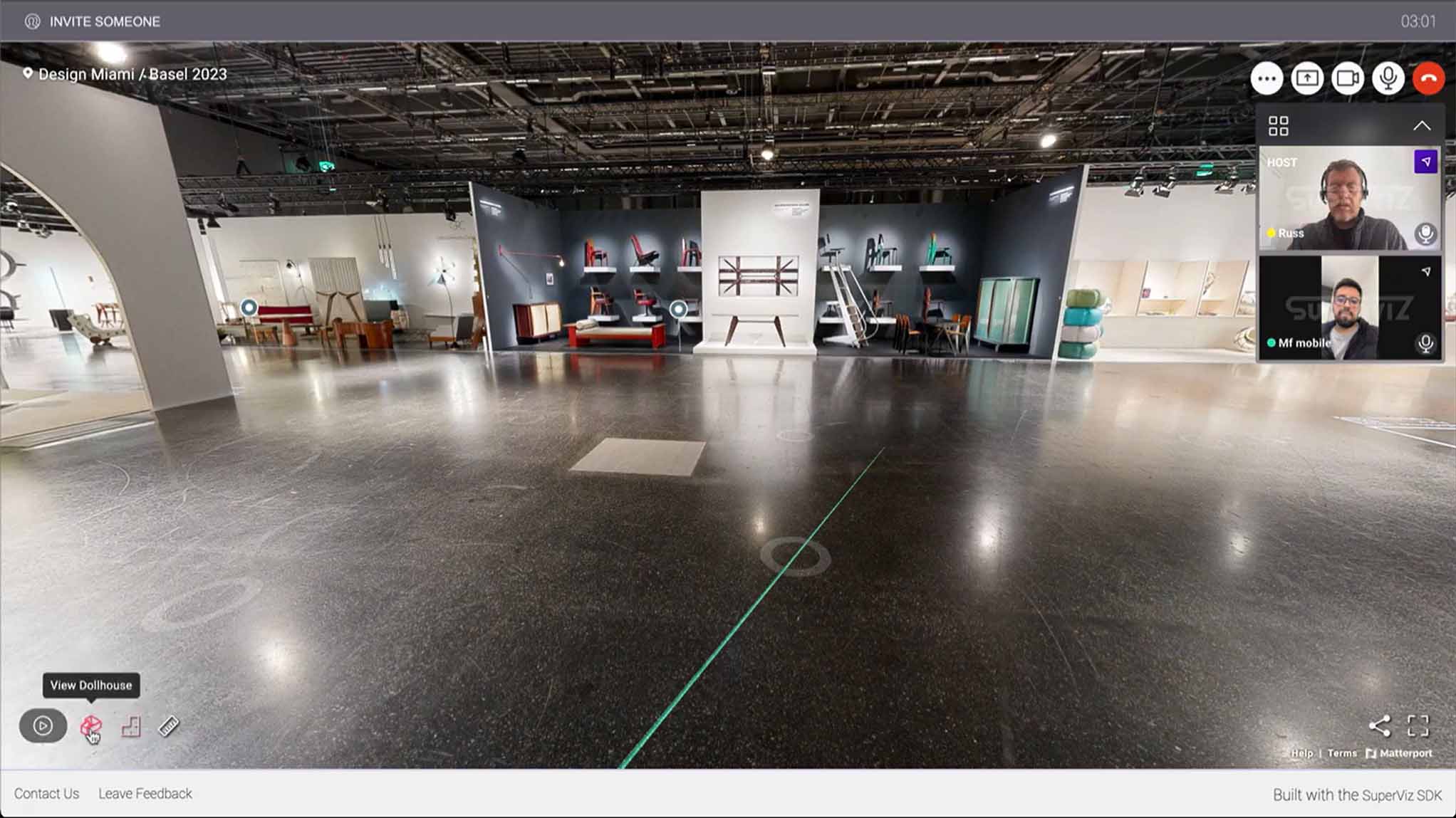Tools to make your space less complicated.
A selection of Tools & Utilities either provided or recommended for customers of Apollo3D, amplifying efficiency and accuracy.
Virtual tour hotspots.
Hotspots are small markers placed within a Virtual Tour which can be hovered over to help the viewer. They have a range of possibilities, from giving the ability to put detailed text, pictures, videos, links, or more.
They can be placed as many times as customers like and anywhere. Want check in information at the door? A picture to show the venue at night? Or maybe, like in our tour of M&S in Stevenage, you can show QR codes to help in-store shoppers.
Take a look at our Hotspot Example tour and see the kind of possibilities that Hotspots can have.
Meet in matter.
Meet in Matter is a tool that enables two people to explore a Matterport 3D Virtual Tour together on video call. Within the tool, you can explore the tour in real-time while seeing and hearing each other.
Not everyone can explore a venue in person, whether for accessibility, distance, or monetary reasons, Meet In Matter makes remote exploration possible.
Click this link to start exploring meetings inside Matterport tours (meetinmatter.com).
How to use a virtual tour.
Whether you’ve ordered a virtual tour or just learning about them for the first time, the interface can be confusing at first. Everything is designed to be intuitive, including the use of icons which uses are explained below.

- Click 360 views in the Highlight Reel to view outdoor scenes.
- Switch between floors in the space.
- Use the ‘Ruler’ tool to measure anything. Note, this is 99% accurate so is good to complement to existing schematic drawings.
- Use ‘View Floorplan’ to showcase the layout of the space from top-down. It showcases room arrangements, dimensions, and spatial relations within a room.
- Click the ‘Walk Around’ tool to explore inside the space.
- Click to view the ‘Dollhouse’ and rotate a top-down view of the entire space in 3D. Click the Right mouse button and move to rotate the camera, click the Left button to move the entire model, and use the mouse wheel (or track pad) to zoom in and out.
- If you want to share a particular viewpoint or position within the 3D tour, this can be done by using the ‘share this space’ icon in the bottom right and choosing ‘link to this location’. This link when opened will put the viewer at exactly the same position.